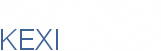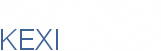|
Scripting:
Scripting Manager
1. Classes required:
- EventsManager: global class, takes care of connecting with Kross. Only class used by other libs.
- Script : one per form; store connection for this form, connects after form loading. Pointer to KFD::Form* instance needed to pass it to Kross.
- ScriptIO: Load/saves events/connections/scripts
- Event (Connection?) and EventList classes to deal with events. Kross::Api::ScriptContainer provides connect() and disconnect() to connect a signal with a kross function. Kross::Api::EventManager is the Kross-internal handler for signals and slots.
- ConnectionEditor: treeview to edit/add/remove current connections.
^ toc
2. Description
^ toc
2.1 EventsManager
- Should create Kross::Api::Manager to communicate with Kross.
- Allow a form to access external scripts.
^ toc
2.2 FormScript
- Stores the Form script code. Use Kross::Api::ScriptContainer.
- Stores a list of all connections in this form.
- Used by event editor to get list of events, add or delete events.
^ toc
2.3 ScriptIO (certainly moved into Kross)
- Saves all the connections in a form and the code in <action> tag.
- Reads <action> tag in UI file and create/fill a FormScript object from this.
^ toc
2.4 Event and EventList (moved into Kross)
- Simple classes to store events. Already such class in formeditor/event.{cpp|h}
- Signals can be connected to slots, user slots (in any scripting language) and KActions (or user-created actions later). Signals can also be application signals.
^ toc
2.5 ConnectionEditor
- Display connections created for selected widget: one top item for each signal, and child item for connected slot/action.
- Small toolbar (as in navigator) on top to add/edit/remove connections.
- Clicking on a connection opens editor to edit function and optional function parameters (Kross::Api::List*). Read 4.
^ toc
3. Storing code and connections
^ toc
3.1 Events
- External storing: all <events> tags are stored in separate <event> tag, at the same level as <UI>. (This is the method used by Qt Designer)
- Pros: FormIO (and all kfd libs) don't have to know about Kross classes responsible for loading/saving events
- Cons: When copying widget or undoing insertion, FormIo will have to call Kross class to save all events related to a widget
- Inline storing: <events> are stored inside the <widget> tag of the widget they belong to
- Pros: More confortable when copying and undoing.
- Cons: what about form events (ex aboutToShowForm) or Kexi events? Where should they be stored?
// Whatever tags we've around <script/> and <event>...
<form>
// We could have multiple <script/> items. One for each
// Kross::Api::ScriptContainer.
<script name="myscriptname1" language="python">
python script code</script>
// 0..n <event/> could be defined.
<event>
// Qt signal.
<sender widget="pushButton1" signal="clicked()" />
// We are able to reference to a <script/> and optional
// functionname and functionparameters.
<receiver script="myscriptname1" function="myfunctionname1"
arguments="my optional arguments" />
// or to execute a KAction
<receiver object="Kexi" action="closeFormAction" />
// or just to connect the sender with another slot
<receiver object="Kexi" slot="closeForm()" />
</event>
</form>
^ toc
4. Connections
Connections between senders and receivers are handled inside of Kexi and are used 1) in the KexiPropertyEditor and 2) the KexiConnectionDialog. They share a codebase that does and 2) the KexiConnectionDialog. They share a codebase that does
- marshal "key=value" string pairs like "button1.onclick = field1.clear();field2.clear()"
into a Connection object with sender, signal, receiver, slot strings to use QObject::connect() to connect such signals.
- both, key and value, contain with a simple dot splitted namespaces. We could have following namespaces as example;
* 'Kexi' for Kexi internal KAction's like 'exit', etc. Such actions could be referenced with something like 'Kexi.exit'.
* 'Forms' for all formulas. A widget in a Form would be referenced with something like 'Forms.myform1.mybutton1'.
*'Scripts' for global scripts. Use e.g. `Scripts.myscript1.myfunction1' to reference a script function.
^ toc
4.1 What objects provide signals and slots?
- KFD: signals and slots from the form itself or child-widgets.
- Query: signals like if a query got executed or slots like callquery().
- Table: would it make sense to have signals and slots there?
- Scripts: Each script could spend functions used as slots. It's also possible to emit signals from within scripts.
^ toc
4.2 Connection Editor inside Kexi Property Pane
The editor displays the listview with columns 'event' and 'action' in an own
tab. At the bottom of the is a button to call the KexiConnectionDialog. Each
item in the list has a key like 'onClicked()' representing the events the
selected widget implements.
If displayed at a Scriptmodule the editor will display all events the
script implements.
 (a mockup)
(a mockup)
source: http://iidea.pl/~js/kexi/src/ui/conneditor_in_propeditor.ui
Advantages of having Connection Editor inside KexiPropertyEditor is that a user can see a list of conenctions of currently clicked widget within a form design, i.e. faster access, no modal dialog needed. is that a user can see a list of conenctions of currently clicked widget within a form design, i.e. faster access, no modal dialog needed.
^ toc
4.2.1 Other Design for Connection Editor inside own tab

^ toc
4.2.2 Another iteration
 (a mockup)
(a mockup)
source: http://iidea.pl/~js/kexi/src/ui/conneditor_in_propeditor2.ui
Notes:
- This widget could rather be a part of KROSS than form plugin. It could have be built on top of a simple class interface (e.g. providing just form's XML) and thus form plaugin can stay indep. of KROSS.
- list view items are selectable
- Both combo boxes:
- are only visible for currently selected list item (just like in propertyeditor)
- offer autocompletion and are editable
- can have items with icons for improved readability
- "Connect to" combo box can contain following items (on this order):
- "<this form>" or "<this report>" (the default)
- a list of widgets within a form (display both widget's name and widget's class)
- a separator
- a list of scripts
- a separator
- a list of macros
- "Action" combo box is filled with appropriate contents after selection in "Connect to" combo box changes:
- "Action" combo box can contain following items (on this order):
- If "Connect to" has selected <this form> <this report> or a script: a list of actions (slots) with compatible interface (appriopriate # of args and types)
- If "Connect to" has selected a macro: nothing (it could be disabled)
- only insert a new connetion item in a data structure if valid connection has been defined; thus, clicking [+] key 100 times wont add 100 invalid connections
- add a warning kmessage if somebody entered invalud value to any of the combos: offer to [Fix it] (then focus the combo box allowing user to do a fix) or [Remove the connection].
- [+] and [-] buttons are always visible for every item
^ toc
4.3 KexiConnectionDialog
The dialog provides a more powerfull UI to display and edit connections. It uses a tree of all forms and widgets the forms provide, scripts and script signals/slots and so on... Each leaf is an event (sender/signal combination) that could be connected to an action (receiver/slot combination).
Filters could spend some nice ways to hide/show parts of the tree. We could use the default filterrule according from who called. If the dialog was called with a selected form-widget, then only signals of those form-widget could be shown.

|